How to apply online for the Korean Language Examination (EPS) ( Video )
Kathmandu. Those going to work in South Korea must have passed the language test there. The government has made the online form mandatory for those participating in this examination conducted under the Employment Permit System (EPS).
Interested persons can fill the application form from Tuesday 4th January to Friday 8th January. Although the form can be filled easily by yourself, some people are going cyber. Today we are giving information on how to easily fill EPS form online.
Documents to be prepared before filling the form
1. First, prepare a photograph of the front page of the passport. (Remember, the size of the photo should be less than 100 KB and in JPEG format.)
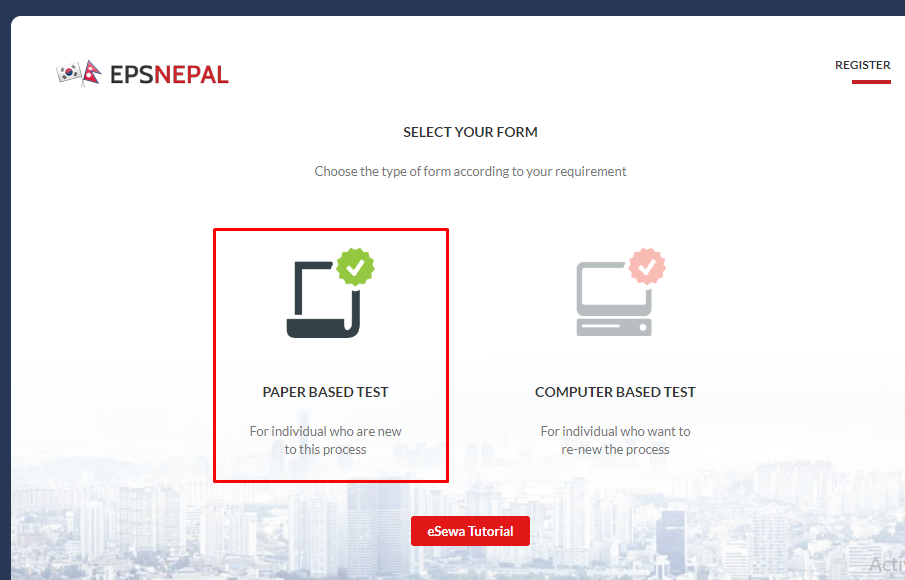
2. Passport size photograph taken within the past three months (The photograph should be taken on a white background and the applicant should be wearing a color other than white in such photograph. Also, the photograph should be less than 15 KB and in JPEG format.)
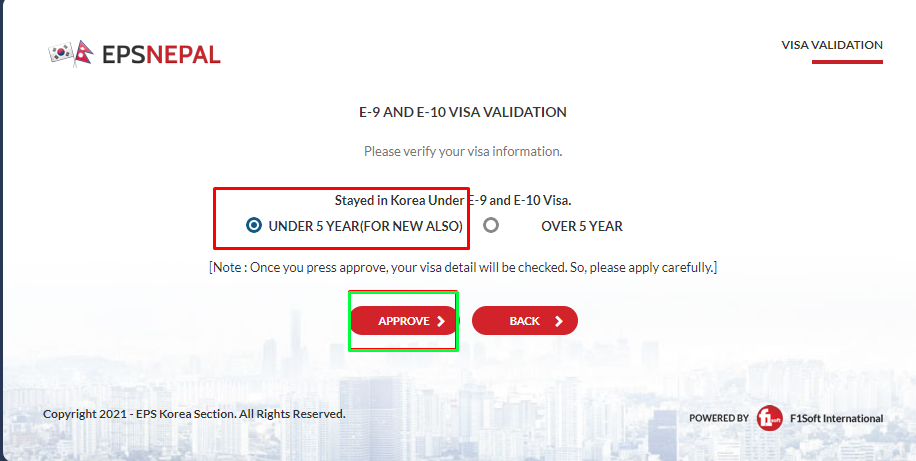
After preparing the document follow this procedure:
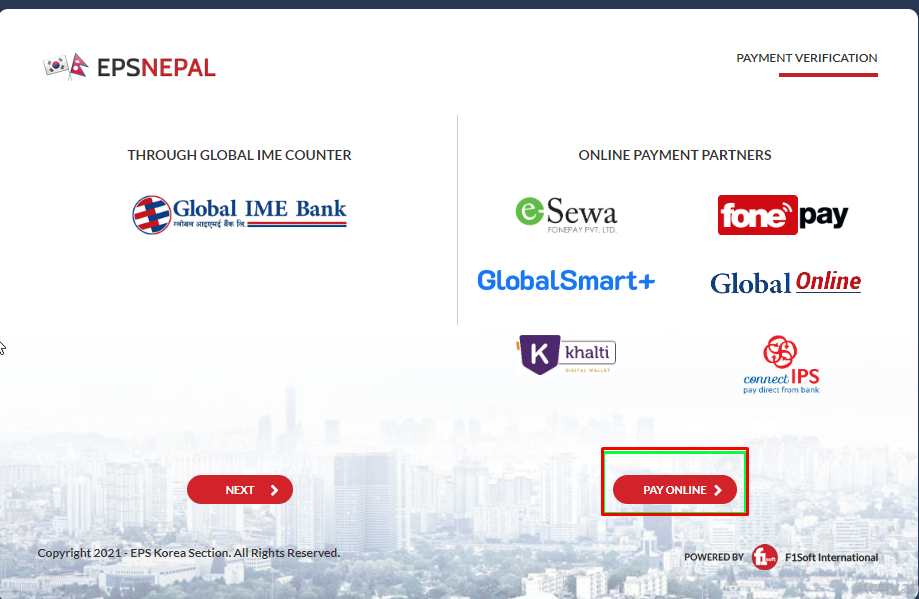
– First of all go to the official website of EPS by clicking here.
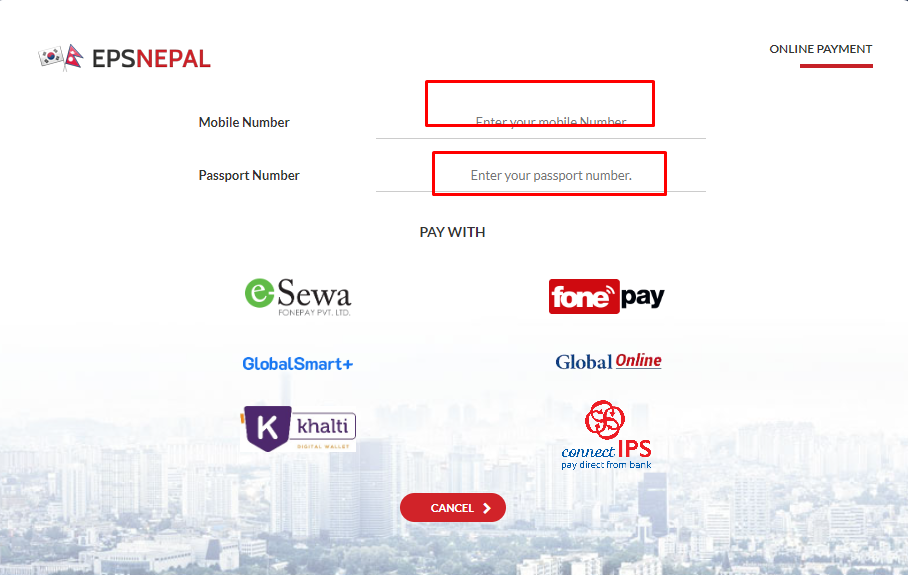
-Then click on ‘Paper Based Test’ on that page.
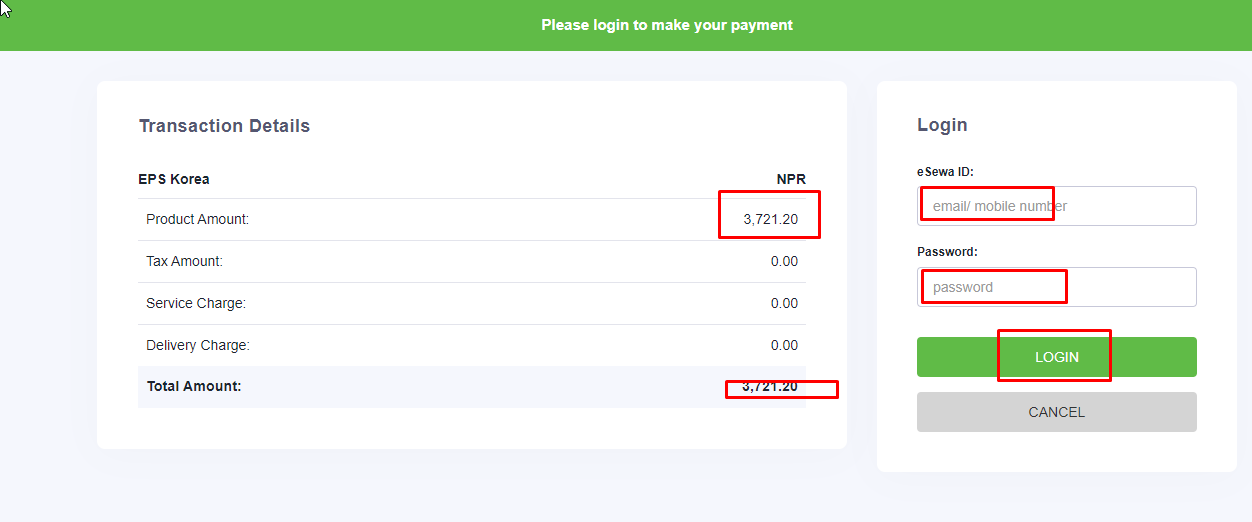
-And select the option of ‘under five years’ and click on approve.
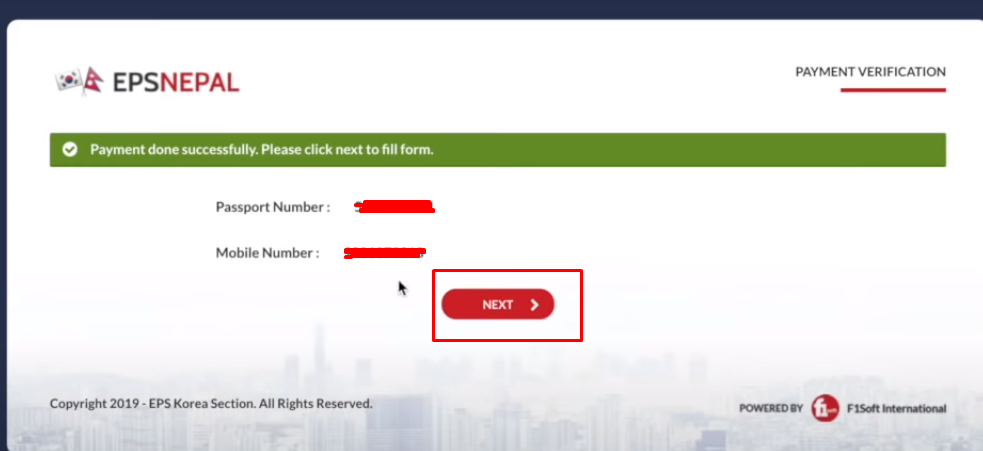
– After doing this, the page where you have to pay the fees for the EPS exam will open. Where e-services, wallets like Connect IPS and Global IME Bank options are visible.
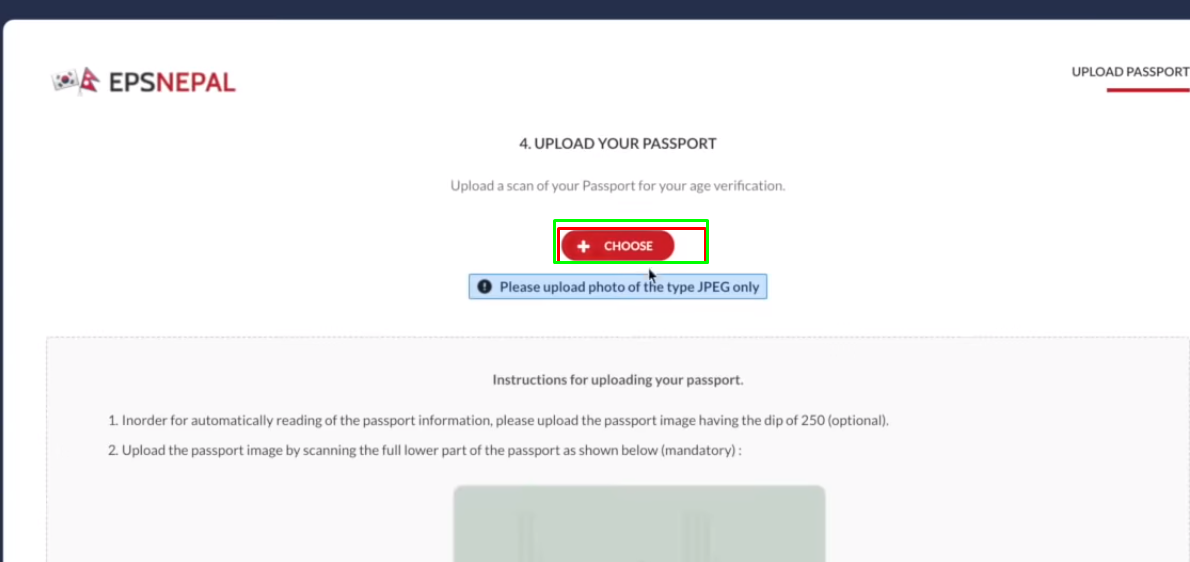
– If you have gone to the counter of Global IME Bank and made a deposit, select the ‘Next’ option on the left.
-However, if you want to pay online, click on the ‘Pay Online’ option.
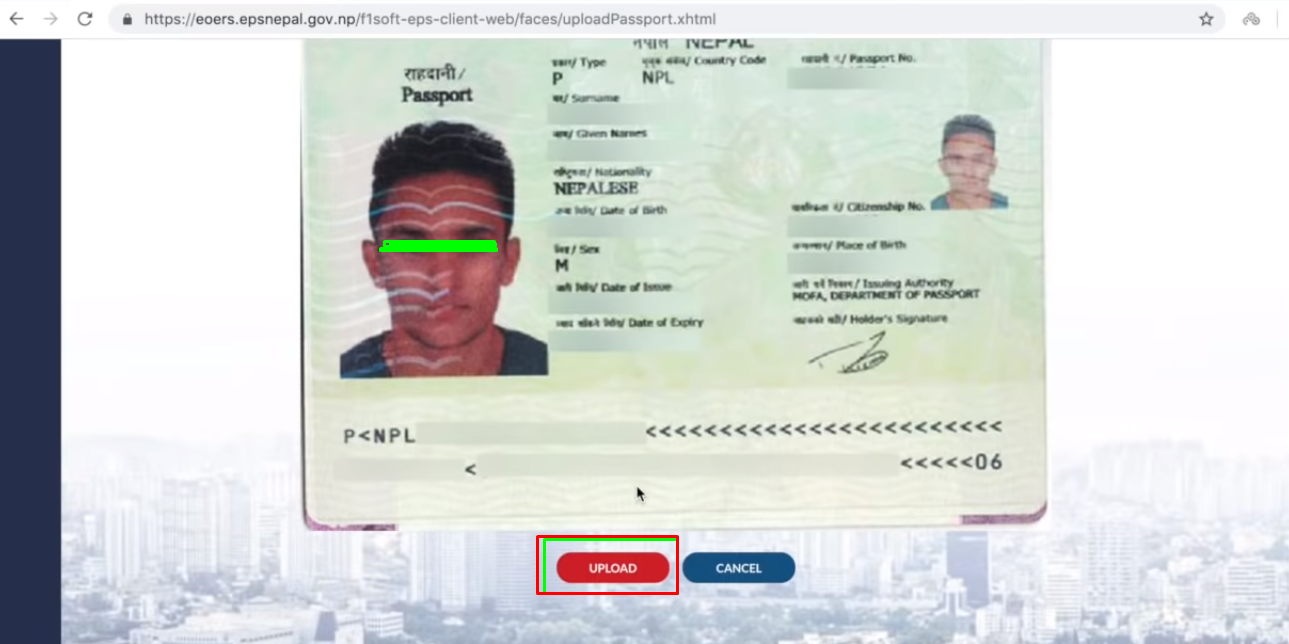
– After doing this, put your mobile number in the mobile number option and your passport number below.
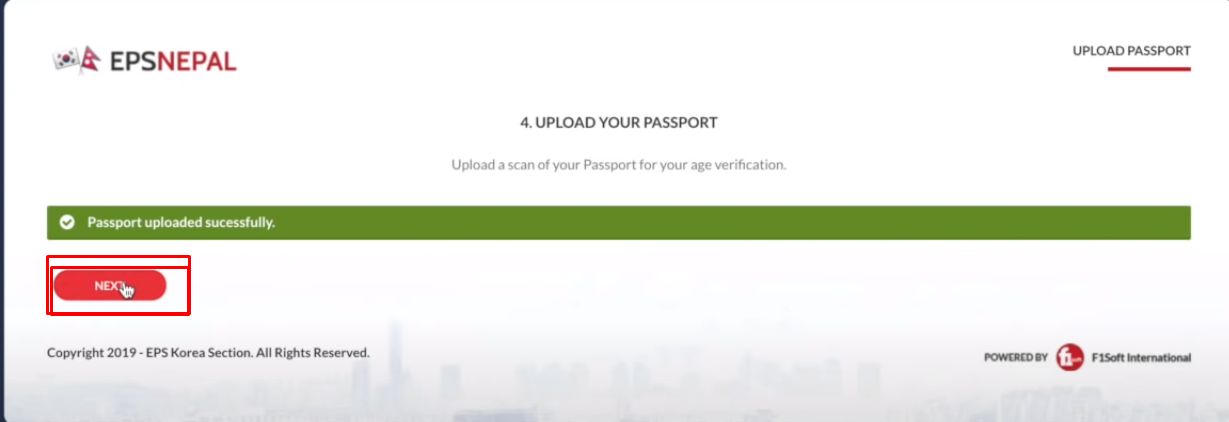
– After entering the number, choose the method you want to pay through e-service, phonepay, global smart plus, global online, pocket or connect ips.
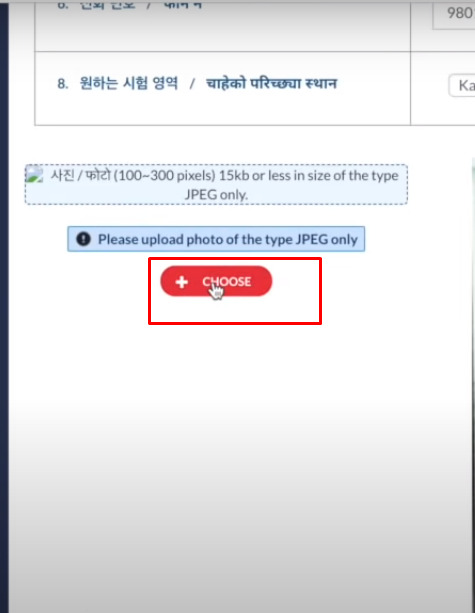
-Choose the payment system you have and enter its username and password.
– After entering the wallet username and password, you will be returned to the previous page. Click on the ‘Next’ option there.
– After going to the next option, the option to upload a scan photo of the passport appears. Then select the ‘Choose’ option there.
– After doing this, scroll down and click on the ‘Upload’ option.
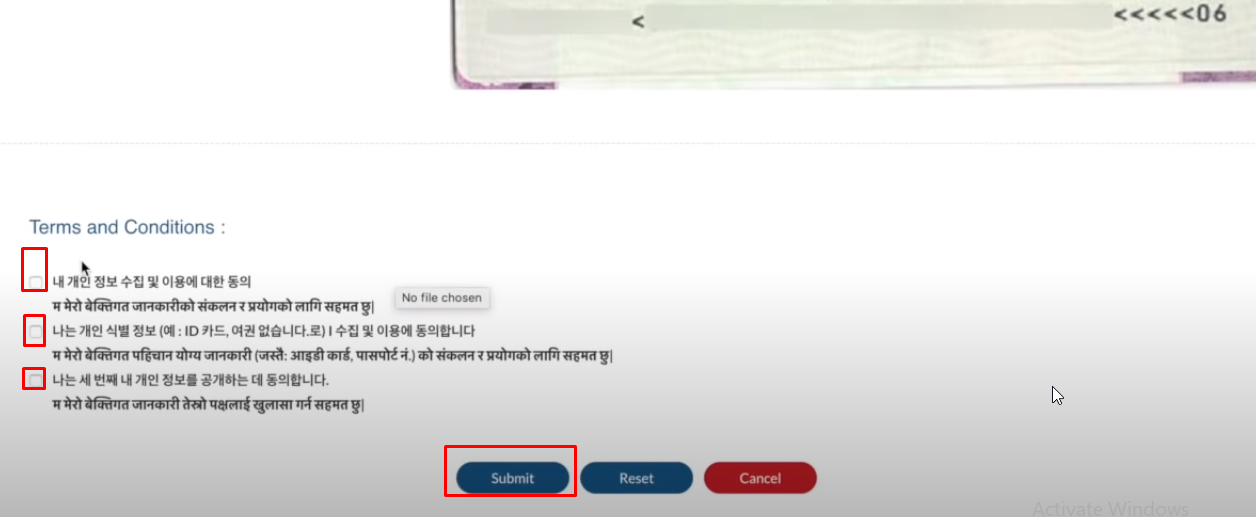
– After that, the previous page will open again, where you have to click on the ‘Next’ option.
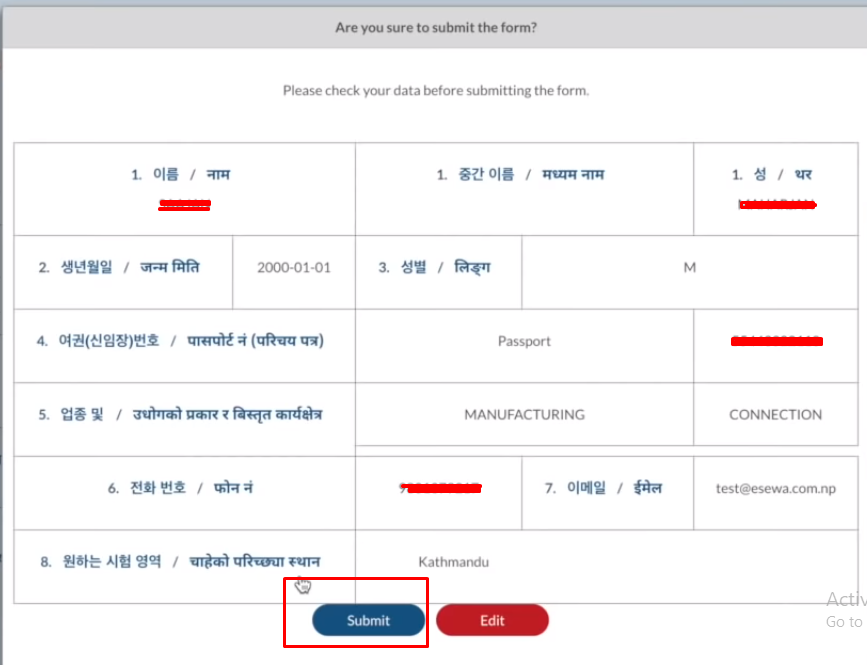
-Now you will be returned to the page where you have to enter the mobile number and passport number. Another page will open where you have to enter your details. Put your personal details there.
– After scrolling down, click on the ‘Choose’ option on the left side of the passport.
– And scroll down.
-Below you will be asked to tick the ‘Terms and Conditions’. Click on the box in front of all the conditions and finally click on ‘Submit’.
-Then another page will open with all the details you have entered. Check all the details there and click on the ‘Submit’ option at the end.
– After clicking on submit, the option to download the admit card will come. You can download the admit card by clicking on the ‘Download Admit Card’ option.
